With its new GNOME Shell interface, the GNOME Foundation - which has overseen the development of the default graphical environments for Linux- and Unix-based operating systems from Red Hat, Novell, Canonical, Sun Microsystems, Oracle and others - has diverged from the consistent look and feel that marked its namesake desktop environment for years. GNOME Shell represents a new desktop approach intended to make applications easier to access, limit workspace distractions, and make better use of modem desktop and notebook hardware. Canonical, for its part, has broken ranks with GNOME by opting to not participate in GNOME Shell, instead developing for Ubuntu a separate interface, Unity. Unity is rooted in many of the same components and is designed with many of the same goals as GNOME, albeit with different implementation details. I've been testing both interfaces throughout their development and in their finished versions: I tested GNOME Shell in the beta release of Red Haf s Fedora 15, and Unity in the shipping version of Ubuntu 11.04. 1 found each interface promising.
Each does a solid job of streamlining notification messages and staying out of the way of active applications. With that said, both will require users to spend some time adapting, and the enhanced hardware requirements of each will prove troublesome in certain scenarios.
In particular, in virtualized or thin-client style deployments, where hardware acceleration for graphics isn't available, these desktop environments must fall back to their earlier incarnations. However, there's time for users and implementers to adjust to GNOME Shell and Unity, as the operating systems shipping these environments are aimed at Linux enthusiasts and early adopters. The next Long Term Support version of Canonical's Ubuntu is set to ship a year from now, with an October release of the OS inbetween to address usability and hardware fallback issues. A 2D version of Unity is already available in the Ubuntu repositories. As for GNOME Shell, it's not clear when the new interface will make its way into the enterprise operzting systems from Red Hat, Novell or Oracle. GNOME Shell The new GNOME environment starts users off with a blank desktop that seems to serve only as a sort of wallpaper for one's computer: There are icons to interact with, and if you store files in the "Desktop" folder, they don't show up on the desktop. Across the top of the screen, there's a panel with date and time, volume control, network status, power manager, and a small settings and log-in button. Moving the cursor to the upper left side of the screen brings the environment to life, pulling up a desktop overlay, with a panel containing application links to the left and a virtual desktops panel to the right. Also on the right is a search box that I could use to locate applications on my test system. Moving the cursor to the bottom right of the screen pulls up a second panel, where applications that typically stay running in the system tray live. For instance, once opened, Fedora's chat application lives in this bottom panel. When new instant messages come in, a notification window pops up from the panel with the message text. On my test system, I could respond to instant messages from this notification window. After opening an application, I noticed that application windows lack "maximize" or "minimize" buttons, but I could access these commands by right-clicking on the title portion of the window. For applications such as the instant messenger client, clicking the "dose" button serves the same purpose as minimizing; the bottom panel provides a place to reopen the minimized application. Ubuntu Unity Ubuntu's new Unity interface departs a bit less dramatically from the GNOME 2.x look and feel. For instance, files saved to the desktop still show up there, and the typical assortment of panels, menus and window buttons remains, although they have been shifted around somewhat. Where the previous Ubuntu interface sported panels at the top and bottom of the display, Unity ships with an application launcher panel at the left. A combination application menu and status indicator panel appears across the top of the display. By default, Ubuntu application menus follow the Apple OS X global menu convention: The menu of the active, foreground application appears across the top of the display. I'm not a fan of this menu configuration, so I was pleased to find that if s possible to revert to the previous menu behavior.
As with GNOME Shell, Unity taps search for locating and launching applications installed on one's system. However, Unity also suggests applications that are available for installation from Ubuntu's software repositories. Top: Ubuntu Unity, like GNOME Shell, relies on search for locating desktop applications and data. Bottom: In GNOME Shell, the bottom panel hosts system notifications, such as incoming instant messages.
LINK TO OUR HOME PAGE :
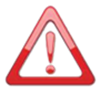 Voice Of GREYHAT is a non-profit Organization propagating news specifically related with Cyber security threats, Hacking threads and issues from all over the spectrum. The news provided by us on this site is gathered from various Re-Sources. if any person have some FAQ's in their mind they can Contact Us. Also you can read our Privacy Policy for more info.
Thank You !
-Team VOGH
Voice Of GREYHAT is a non-profit Organization propagating news specifically related with Cyber security threats, Hacking threads and issues from all over the spectrum. The news provided by us on this site is gathered from various Re-Sources. if any person have some FAQ's in their mind they can Contact Us. Also you can read our Privacy Policy for more info.
Thank You !
-Team VOGH
 If you enjoyed VOGH News, Articles Then Do Make sure you to Subscribe Our RSS feed. Stay Tuned with VOGH and get Updated about Cyber Security News, Hacking Threads and Lots More. All our Articles and Updates will directly be sent to Your Inbox. Thank You!
-Team VOGH
If you enjoyed VOGH News, Articles Then Do Make sure you to Subscribe Our RSS feed. Stay Tuned with VOGH and get Updated about Cyber Security News, Hacking Threads and Lots More. All our Articles and Updates will directly be sent to Your Inbox. Thank You!
-Team VOGH
Categories:
LINUX











